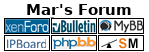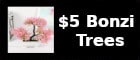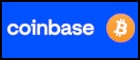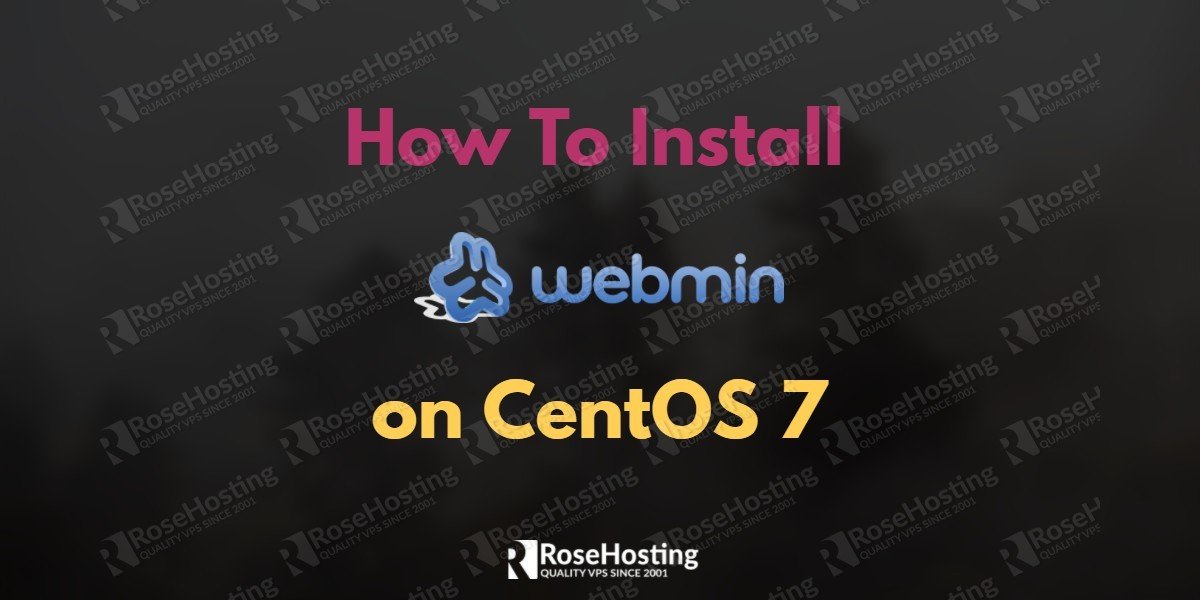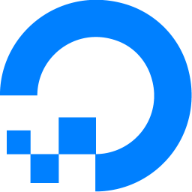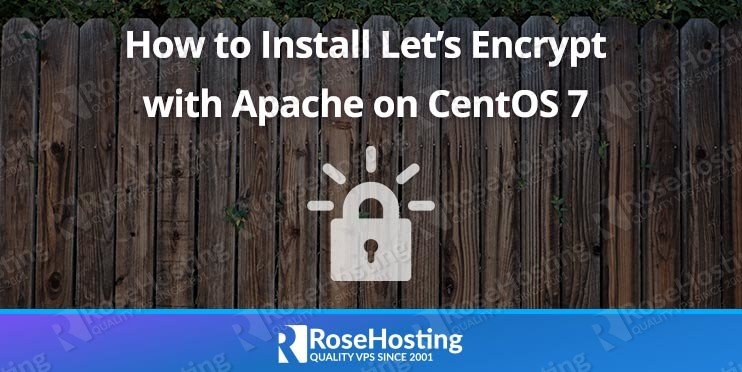- yum install -y nano wget
- yum install -y httpd
- systemctl start httpd
- systemctl enable httpd
- yum install -y mariadb mariadb-server
- systemctl start mariadb
- systemctl enable mariadb
- mysql_secure_installation
set password
y,y,y,y,y
- yum install -y php php-mysql
- systemctl restart httpd
- wget
http://prdownloads.sourceforge.net/webadmin/webmin-1.890-1.noarch.rpm
- yum -y install perl perl-Net-SSLeay openssl perl-IO-Tty perl-Encode-Detect
- rpm -U webmin-1.890-1.noarch.rpm
- systemctl disable firewalld
- yum install -y iptables-services
- systemctl enable iptables
- nano /etc/sysconfig/iptables
add this under :OUTPUT ACCEPT [0:0]
-A INPUT -p tcp -m tcp --dport 80 -j ACCEPT
-A INPUT -p tcp -m tcp --dport 10000 -j ACCEPT
then save it, ctrl+x
- systemctl restart iptables