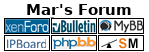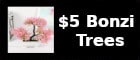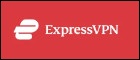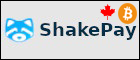How to mount a freenas share
Sharing -> Unix (NFS) Shares
Click until you find your dataset Path
Add your IP from the computer which you want to allow access -> Authorized Hosts and IP addresses
Add your user -> MaprootUser
install nfs -> sudo apt-get install nfs-common
make your mount folder -> sudo mkdir /mnt/FreeNasMount
then mount the share -> first is is NFS share path found in freenas server gui, second is path on local computer
sudo mount 192.168.1.2:/mnt/MyPool/MyPoolDataset /mnt/FreeNasMount/
then add a permanent mount on your computer
nano /etc/fstab
192.168.1.2:/mnt/MyPool/MyPoolDataset /mnt/FreeNasMount/ nfs defaults 0 0
source

 arstech.net
arstech.net
Sharing -> Unix (NFS) Shares
Click until you find your dataset Path
Add your IP from the computer which you want to allow access -> Authorized Hosts and IP addresses
Add your user -> MaprootUser
install nfs -> sudo apt-get install nfs-common
make your mount folder -> sudo mkdir /mnt/FreeNasMount
then mount the share -> first is is NFS share path found in freenas server gui, second is path on local computer
sudo mount 192.168.1.2:/mnt/MyPool/MyPoolDataset /mnt/FreeNasMount/
then add a permanent mount on your computer
nano /etc/fstab
192.168.1.2:/mnt/MyPool/MyPoolDataset /mnt/FreeNasMount/ nfs defaults 0 0
source

How to mount FreeNAS NFS share on Ubuntu Linux with write permissions - Computer How To
This guide explains how to configure NFS share on FreeNAS. And mount FreeNAS NFS share on Ubuntu Linux with read and write permissions
 arstech.net
arstech.net