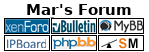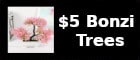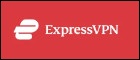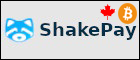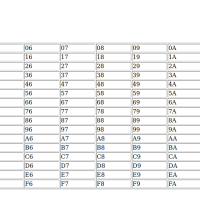8. Modify New CFE with unique device parameters.
a. Open CFEEdit.exe (included with CFE packages
zip file linked above).
b. Click File-> Open CFE… and select the binary file.(you saved this file in step 5)
c. Go to the Advanced Mode tab, then modify accordingly as described in the following steps
login into 192.168.1.1 router gui,
record the specific MAC addresses that should be placed in the CFE binary.
(Info found in Status Sys-Info Tab)
Router ->
Lan Mac -> A7:B7:13: 34:K9:
32
Router Wireless Interface -->
wl0 -> A7:B7:13: 34:K9:
32
Router Wireless Interface -->
wl1 -> A7:B7:13: 34:K9:
34
Update the MAC information in the CFE file.
eth0macaddr = LAN MAC (stays the same)
wl0 = wireless MAC wl0 + 2
wl0 = wireless MAC wl1 + 4
example:
wl0 = A7:B7:13: 34:K9:
32 + 2 = A7:B7:13: 34:K9:
36
wl1 = A7:B7:13: 34:K9:
34 + 4 = A7:B7:13: 34:K9:
38
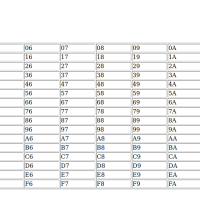
(in my case i only had to change 3 things)
et0macaddr=
0:macaddr=
1:macaddr=
9. Turn the unit around and the following parameters come from the UUID step above and the bottom of the unit near(underneath the serial code sticker).
“secret_code” is the WPS Pin. Edit the following parameters in the CFE:
default_passphrase=xxxxxxxxxx
default_ssid=Linksysxxxxx
uuid_key=xxxxxxx-xxxx-xxxx-xxxx-xxxxxxxxxxx
secret_code=xxxxxxxx
10. In CFEEdit.exe, select File -> Save As and save the updated CFE for use in the next step.
NOTE: If you encounter an "Insufficient memory in FLSH segment!" error message at this point, you must delete some extra variables or parameters in the CFE. It is recommended that you delete these parameters one or two at a time until the file size is reduced to the point that it will save.
The following parameters may be safely deleted from the CFE without any apparent effect on router performance (and in fact are not present in the chinese version of the CFE):
1:rxgains5gelnagaina2=3
1:rxgains5ghelnagaina1=2
1:rxgains5ghelnagaina2=3
1:rxgains5ghtrelnabypa1=1
1:rxgains5ghtrelnabypa2=1
1:rxgains5ghtrisoa1=4
1:rxgains5ghtrisoa2=4
1:rxgains5gmelnagaina1=2
1:rxgains5gmelnagaina2=3
1:rxgains5gmtrelnabypa1=1
1:rxgains5gmtrelnabypa2=1
1:rxgains5gmtrisoa1=4
1:rxgains5gmtrisoa2=4